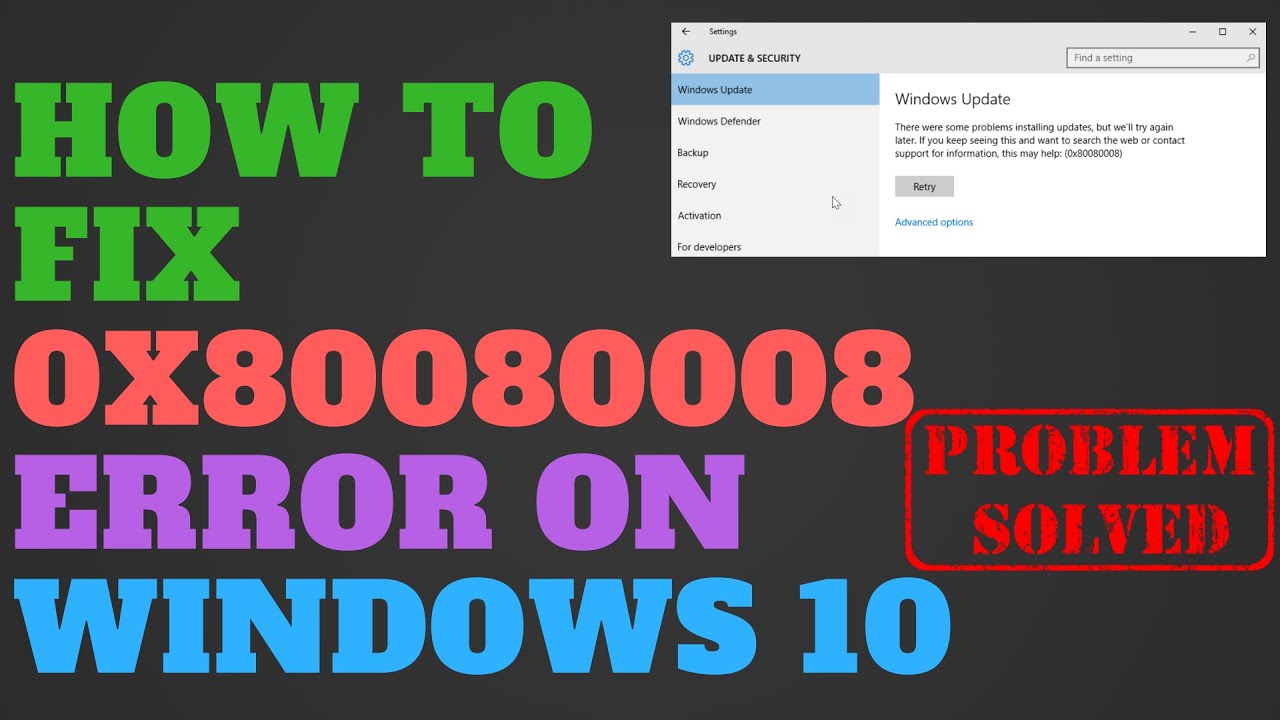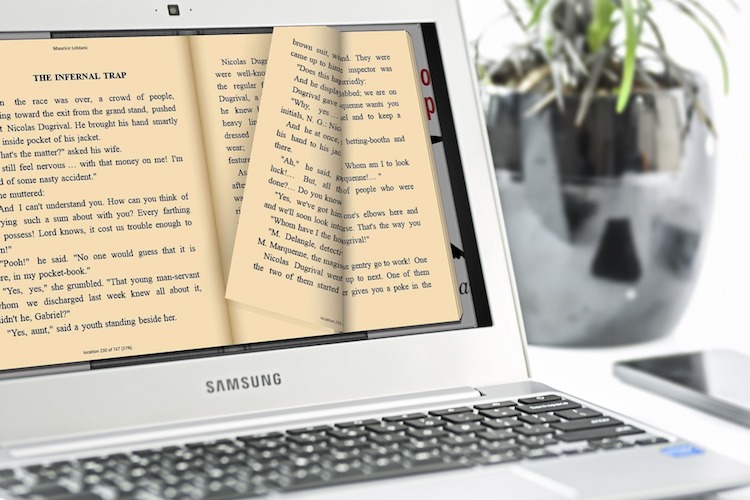Navigating Chrome’s Built-in Malware Scanner: A Complete Guide
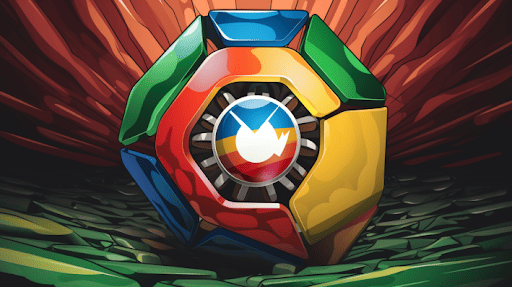
The internet is a vast and intricate ecosystem filled with websites, applications, and files. While most are harmless, some hide malicious intent, aiming to harm your device or steal personal information. Chrome’s built-in malware scanner has become an essential tool for detecting and dealing with these threats. In this article, we’ll guide you through using this vital feature. How to scan Chrome for viruses is a critical question for many users. Understanding this process will help you maintain a secure online experience. Let’s delve into this feature.
Chrome’s Malware Scanner
Google Chrome, the world’s most popular web browser, takes user security seriously. Along with traditional security measures like phishing protection and safe browsing lists, it comes equipped with an integrated malware scanner. This tool analyzes your downloads and occasionally your entire computer to identify malicious software.
Recognizing the Need for a Scan
Identifying Symptoms of Malware
If your browser starts acting unusually, displaying constant pop-ups or redirecting to unfamiliar sites, you might have malware. Slow performance, unexpected crashes, or the appearance of unknown toolbars are other common signs.
Regular Check-ups
Even without apparent symptoms, regular check-ups are good practice. Malware can sometimes operate silently, gathering data without noticeable effects.
How to Perform a Basic Scan in Chrome
Chrome’s malware scanner is primarily focused on detecting unwanted software that might affect the browser’s performance.
Step-by-Step Guide:
1.Open Chrome: Launch Google Chrome.
2.Access Settings: Click on the three vertical dots at the top-right corner, then select “Settings.”
3.Open Clean-up: Scroll down to “Advanced,” and under “Reset and clean up,” click on “Clean up computer.”
4.Run the Scan: Click “Find” and let Chrome scan for harmful software.
Understanding Scan Results and Actions
Viewing Scan Results
Once the scan is complete, Chrome will either confirm that everything is fine or list the harmful software found.
Taking Action
If malware is detected, Chrome will provide a removal option. Follow the instructions to eradicate the unwanted software from your system.
Enhanced Protection through Integration with Third-Party Tools
Google Chrome’s built-in malware scanner offers a potent initial defense against common online dangers, yet it’s not intended to serve as a full antivirus solution on its own. To build a more robust shield against the varied and complex landscape of viruses, malware, and cyber-attacks, the integration of specialized third-party security tools is an essential step. Integrating Chrome with renowned security applications like Guard.io creates a multi-dimensional shield, addressing vulnerabilities that may lie outside Chrome’s inherent protective capabilities. This harmonious combination of Chrome’s features with specialized third-party security solutions equips users with a resilient defense system, enhancing protection against the multifaceted cyber threats that exist in today’s interconnected world.
Additional Tips and Best Practices
Regularly Update Chrome
Chrome’s malware definitions are updated along with the browser. Ensuring you have the latest version means you have the most up-to-date protection.
Practice Safe Browsing
Avoid clicking on suspicious links, downloading files from unknown sources, or providing personal information on unsecured websites.
In-depth Understanding of Malware
Definition of Malware
Malware, short for malicious software, refers to various forms of harmful or intrusive software, including viruses, worms, Trojans, ransomware, and more.
How Malware Infects Computers
Malware can infect computers through email attachments, malicious downloads, infected websites, or even seemingly legitimate software. Understanding these methods can help users protect themselves.
Chrome’s Role in Malware Protection
Real-Time Protection
Chrome offers real-time protection that warns users about potential threats, like phishing websites or malicious downloads.
Integration with Google’s Safe Browsing
Chrome’s integration with Google’s Safe Browsing technology allows it to cross-reference URLs with a continuously updated list of suspected phishing and malware sites.
Advanced Techniques for Scanning
Chrome’s built-in scanner is an excellent first line of defense, but additional measures can be taken.
Using Chrome’s Sandbox
Chrome’s sandboxing technology isolates each website and application in a restricted environment, limiting the potential harm.
Utilizing Incognito Mode
While not a direct protection against malware, Incognito Mode does provide additional privacy and can sometimes help users avoid malware-laden ads and trackers.
Handling More Complex Threats
What Chrome’s Scanner Can’t Detect
Chrome’s built-in scanner focuses on threats affecting the browser itself. It may not detect more complex malware that targets the underlying operating system.
When to Consult a Professional
In cases of significant infection, especially if personal or financial data may be compromised, it might be wise to consult a cybersecurity professional.
Education and Awareness
Staying Informed
Knowledge is power when it comes to cybersecurity. Stay informed about the latest threats and how to protect against them by following reputable cybersecurity blogs, forums, or newsletters.
Educating Others
Sharing knowledge with family and friends can protect them too. Education is a community effort, and spreading awareness can create a safer online environment for everyone.
Chrome Extensions for Additional Security
There are numerous Chrome extensions designed to enhance security. Ad-blockers, password managers, and VPNs can further protect your browsing experience.
Wrapping Up
Navigating the complexities of the online world requires vigilance and robust tools to fend off potential threats. Chrome’s built-in malware scanner serves as an essential ally, providing user-friendly and effective protection against basic cyber dangers.
However, relying solely on this feature is not enough. The dynamic and sophisticated nature of modern cyber threats demands a multi-layered security approach. By integrating Chrome’s built-in features with dedicated third-party antivirus solutions and adhering to safe browsing habits, users can fortify their defense.
In the ongoing battle against cyber threats, understanding and utilizing all available security measures is key. Chrome’s built-in malware scanner is one vital piece of this complex puzzle, a tool that, when used wisely, contributes significantly to a secure online experience. The collaboration of different security layers builds a more resilient digital fortress, one that can stand against the ever-evolving challenges of the online landscape.