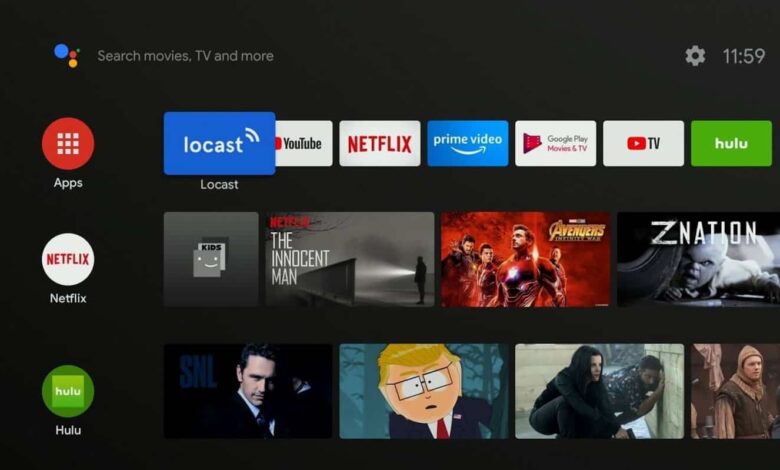Locast is a non-profit streaming service specializing in local over-the-air television (OTA). It is a public service that provides local broadcast signals of certain markets over the internet to Americans. Some non-profit groups have offered “Translator” TV stations from the beginning of television transmission. When the primary broadcaster’s signal is insufficient to reach a receiver, the translator uses another transmitter to amplify the signal, allowing consumers to access local news, weather, sports, and more.
With the Locast software, you can simply enjoy local broadcast channels on your iOS, Android, Roku, Apple TV, DirecTV, U-Verse, Tivo, and other devices. To use these devices to access Locast, you must first sign up for the service. Follow the instructions below to create a Locast account and activate it on your mobile device (Android, iOS, Roku, etc.) by going to locast.org/activate.
Guide to Sign Up for Locast Services
You must create a Locast account before accessing the broadcast stations. The steps to create a Locast account are listed below.
- Go to the Locast homepage using a web browser on your PC or smartphone.
- Once you’ve arrived at the Locast home page, click or tap the Register button in the upper menu bar.
- When you select the Register option, a little screen will appear on your screen, prompting you to fill out a form with the essential information for account registration.
- Your email address and password are two pieces of information you’ll need to provide.
- You must click/tap the REGISTER button after entering your email address and password in the available areas. You will be given access to your Locast account.
NOTE: Check the box next to “Locast can email me about my account & service” to receive emails about your Locast account and service in your inbox.
Following these procedures, you can activate the Locast service on your device once you’ve signed up for a Locast account.
Steps to Reset Password of Locast Account
If you forget your Locast account password, you may instantly regain it by resetting it. Go over the information provided below to learn how to reset your Locast account password and continue viewing your favorite local broadcast TV.
- Go to the Locast homepage using your smartphone or computer’s web browser.
- Once you’ve arrived at the Locast homepage, click or tap the Login option in the upper menu bar.
- When you select Login, a little sign-in page will appear on your screen. The fields to sign in to your account will be presented here.
- You must select the “forgot your password” option because you have forgotten your Locast account password. This will take you to the following screen.
- You’ll be prompted to enter the email address you used to create your Locast account on the next screen.
- After entering your email address in the provided space, click the GET NEW PASSWORD button.
- When you click the GET NEW PASSWORD option, a message will appear on your screen informing you that a link to change your password has been delivered to your email address.
- As a result, you’ll need to go to your registered email account and look for the Locast email.
- You’ll need to open the email and click the link once you’ve found it. Your browser will take you to a new page when you click the link.
- To reset the password for your Locast account, simply follow the on-screen directions.
- You’ll be able to access your Locast account on your activated device once you’ve finished resetting the password.
NOTE: For your Locast account, make sure you use a strong password. You may also need to sign in with the new password on the device you’re using to access Locast services.
Guide to Activate Locast App at locast.org/activate
The methods for activating Locast services on your smart devices, such as Roku, iOS, Amazon, and Android, are listed below.
Steps to Access Locast App on Android
If you want to use the Locast app on your Android devices, such as an Android TV or a phone, you can do so by following the steps outlined below.
- Go to the Google Play Store app icon on your Android TV. This will launch the Play Store on your phone or tablet.
- When you’re in the Play Store app on your device, go to the upper portion and look for the search box.
- Enter the keyword “Locast” in the search bar and press the search icon. On your screen, a search result will appear.
- Choose the Locast app from the search results. When you choose the Locast app from the search results, it’ll take you to the next screen, where you may download and install the channel on your Android smartphone.
- Click the Install button next to the Locast app to download and install it on your device on the following screen.
- You must activate the app when the channel has been installed on your device. You’ll be prompted to sign in to your Locast account as soon as you open the app on your smartphone.
- Sign in to the app with your Locast credentials. After you’ve logged in, you may start watching the content on Locast.
Steps to Activate Locast App on Roku
Locast is also available for Roku Media Player; by enabling the software on your Roku player, you can watch local broadcast TV for free. The steps are as follows:
- To begin, turn on your Roku Media Player and connect it to your television. You’ll navigate the Roku Channel Store once you’ve connected your Roku player to your TV.
- You’ll need to go to the search part of the Roku Channel Store. Enter the keyword “Locast” in the search area and press the search button in the search section.
- Select Locast from the search results to go to the next screen, where you can add the channel to your Roku channel list.
- Select the “+Add Channel” option on the following screen and follow the on-screen steps to add the channel to your Roku device.
- You must launch the channel when it has been added to your device. When you open it on your smartphone, you’ll see a Locast login screen.
- Sign in to your Locast account using your Locast login credentials. You can also access content accessible on Locast once you’ve logged in to your account.
Steps to Activate Locast on Apple TV
Following the methods below, you may quickly view your Locast channel on your iOS device if you have an Apple TV.
- On your Apple TV, go to the apps menu and select the Apple App Store app icon on your Apple TV. This will take you to your device’s App Store.
- Go to the upper portion of the App Store app and look for the search box.
- You must type the keyword “Locast” into the Search bar and press the search button. On your screen, a search result will appear.
- You must choose the Locast app from the search results. When you select the Locast app from the search results, it will take you to the next screen, where you may download and install the channel on your iOS device.
- Download and install the Locast app on your Apple TV on the next page.
- You’ll need to launch the app on your TV after successfully installing it.
- You’ll be requested to sign in to your Locast account when you activate the Locast channel on your iOS device.
- Log in to the Locast app on your Apple TV with your Apple ID and password. You can watch your favorite broadcast TV on Locast using Apple TV once you’ve logged in.
Steps to Access Locast on Amazon Fire TV
You can also use an Amazon Fire TV to watch Locast’s local broadcast TV. If you have an Amazon Fire, you may quickly activate the Locast app by following the steps outlined below:
- To begin, connect your Amazon Fire device to your television. You’ll need to go to the Amazon App Store after connecting your Amazon Fire TV to the TV.
- Navigate to the search section of the Amazon App Store. You must type the keyword “Locast” into the supplied field and then press the search button in the search section.
- To get to the following screen, select the Locast Channel from the search result on the next screen, where you’ll find the opportunity to add the Locast app to your Amazon Fire list.
- So, on the next screen, you’ll need to download the channel and then add it to your Amazon Fire device by following the on-screen prompts.
- After that, you must launch the app. On your TV, a Locast login screen will appear. You must sign in to your Locast account using the login credentials provided.
- You can view local broadcasts on the Locast app once you’ve logged in to your Locast account.
So, those are all the steps you’ll need to take to get the Locast app working on your Roku, Amazon Fire TV, Apple TV, or Android device.